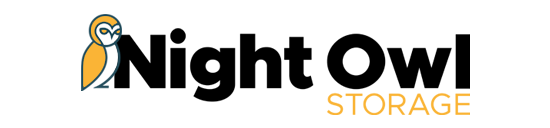e-sign Rental Agreement
Guide
You've just received your e-sign Rental Agreement, but you're a little lost...no worries! This quick guide will hopefully get you back on track in no time!
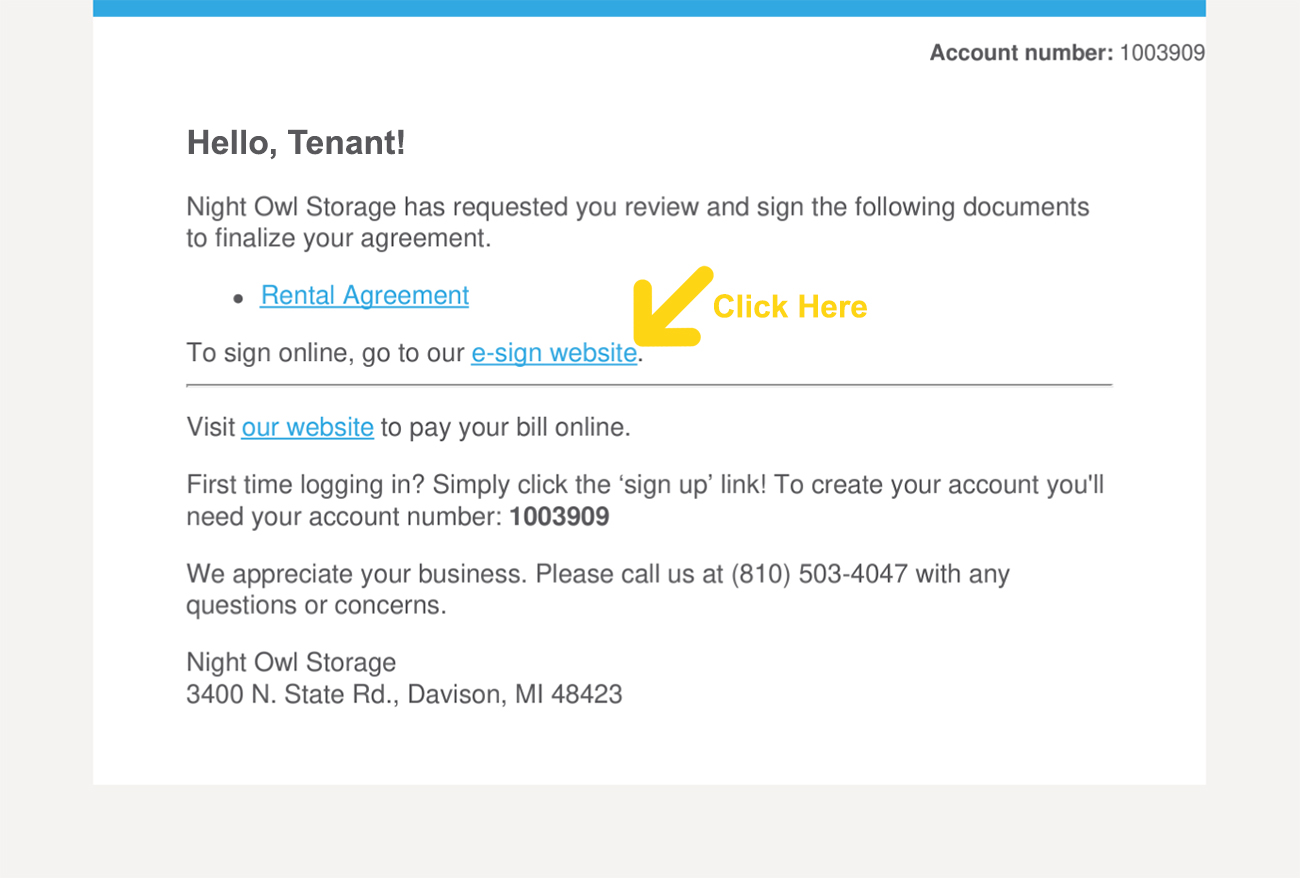
Step 1
When you first open the email, a few lines down you'll see instuctions telling you to go to our e-sign website to sign your Rental Agreement. Click the link!
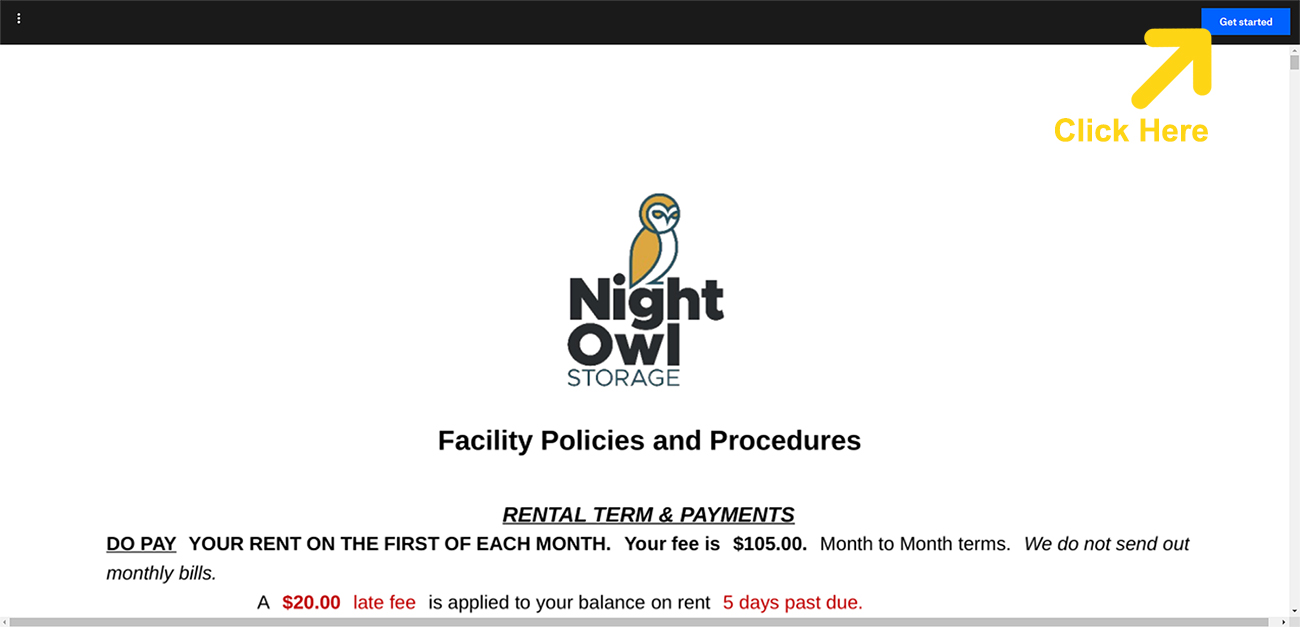
Step 2
The link you just clicked will open up a new page on your preferred browser where you can look over the Rental Agreement. Once you've done that, go ahead and click the blue "Get Started" button.
Step 3
Next to "Tenant Signature", you'll see a box marked "click to sign." Clicking that will bring up a new window where you can add your signature to the Rental Agreement using your finger or a stylus. After signing, be sure to click "insert everywhere" otherwise you'll need to manually insert your signature each place it's required in the Rental Agreement!
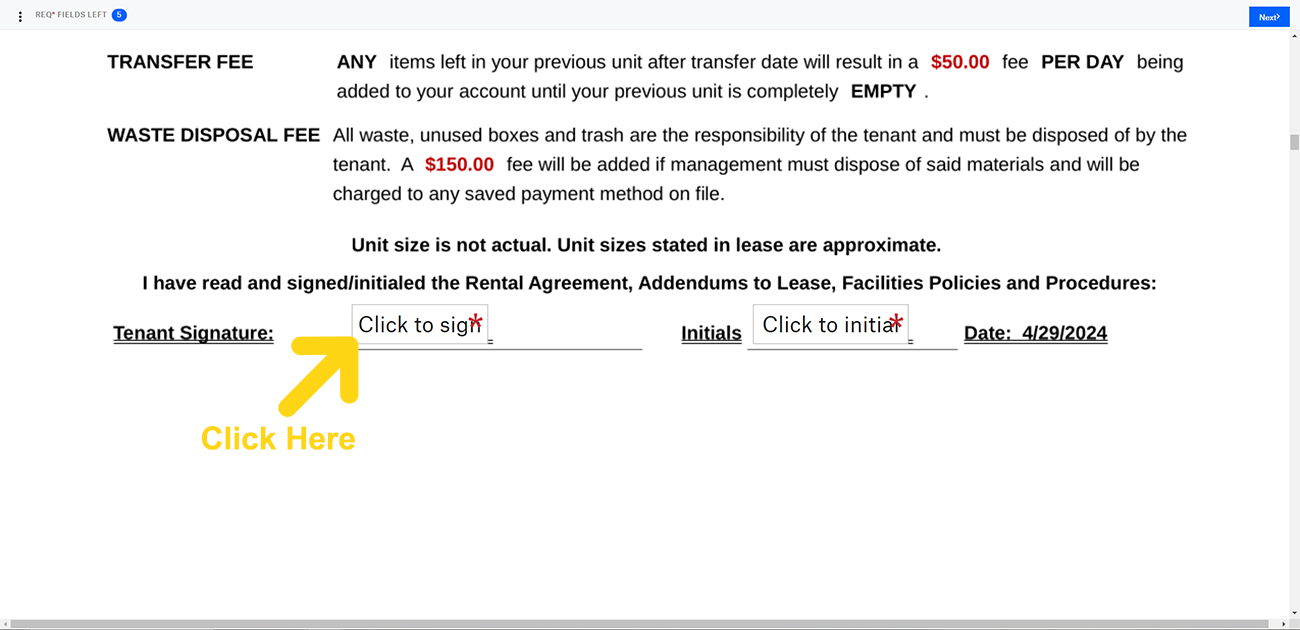
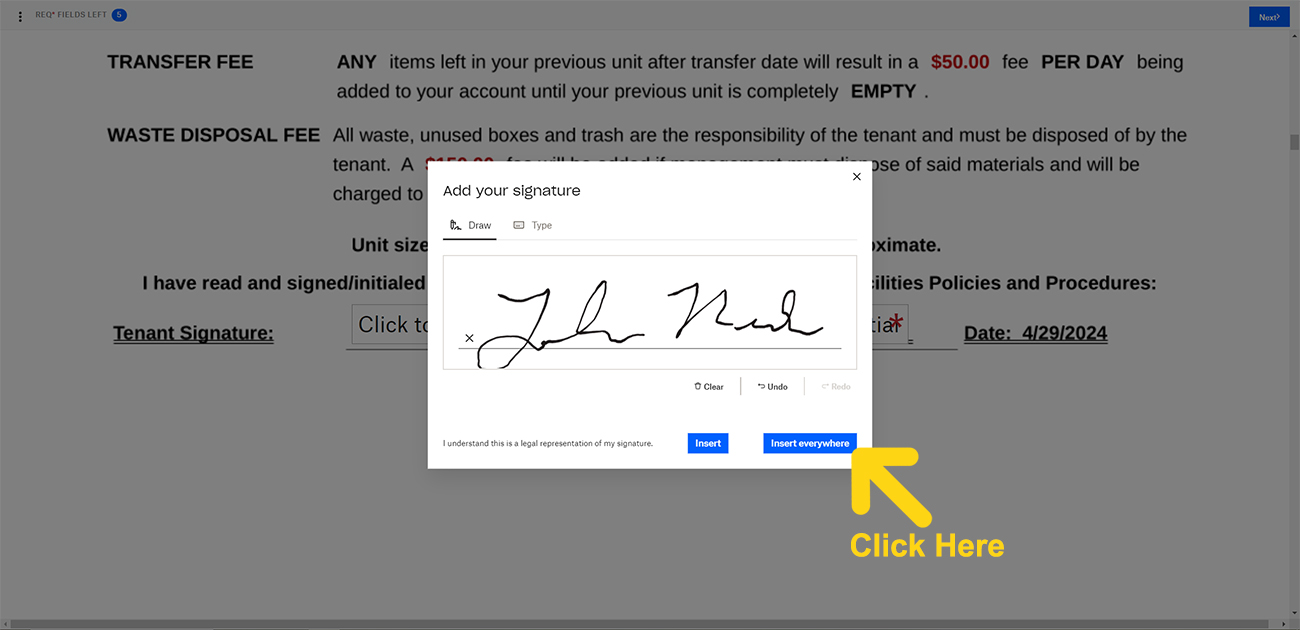
Step 4
Same thing as the signature, click the box next to "Initials", new window will pop up...sign it and insert everywhere. You got this!!
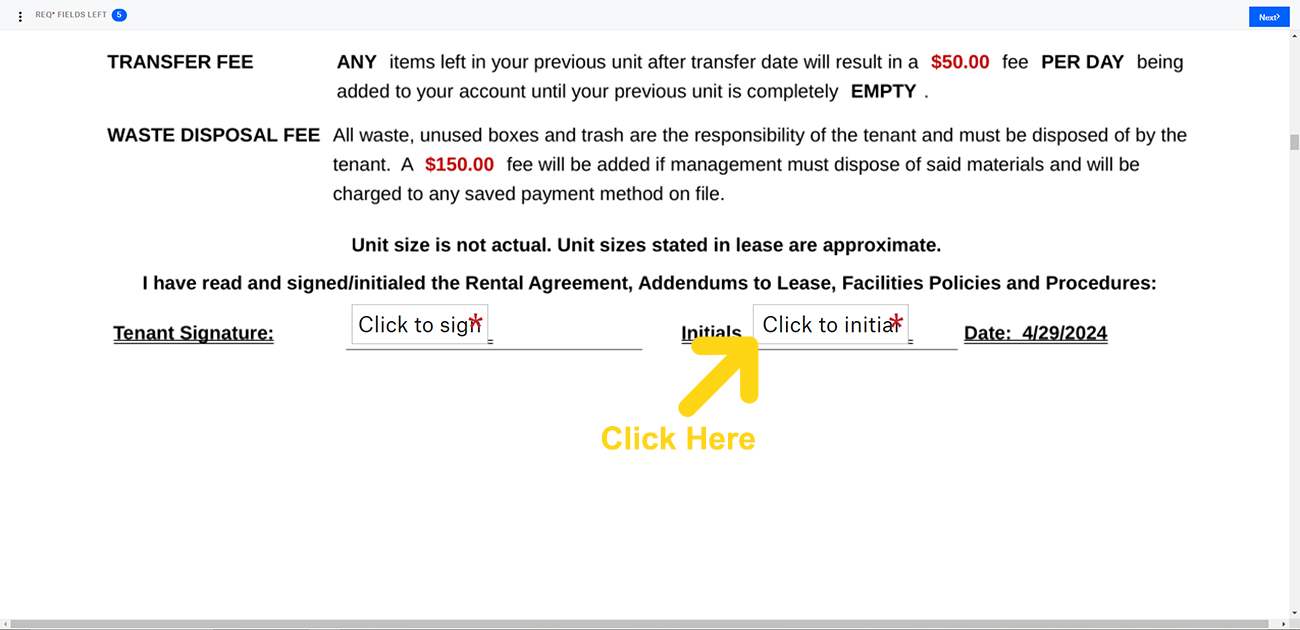
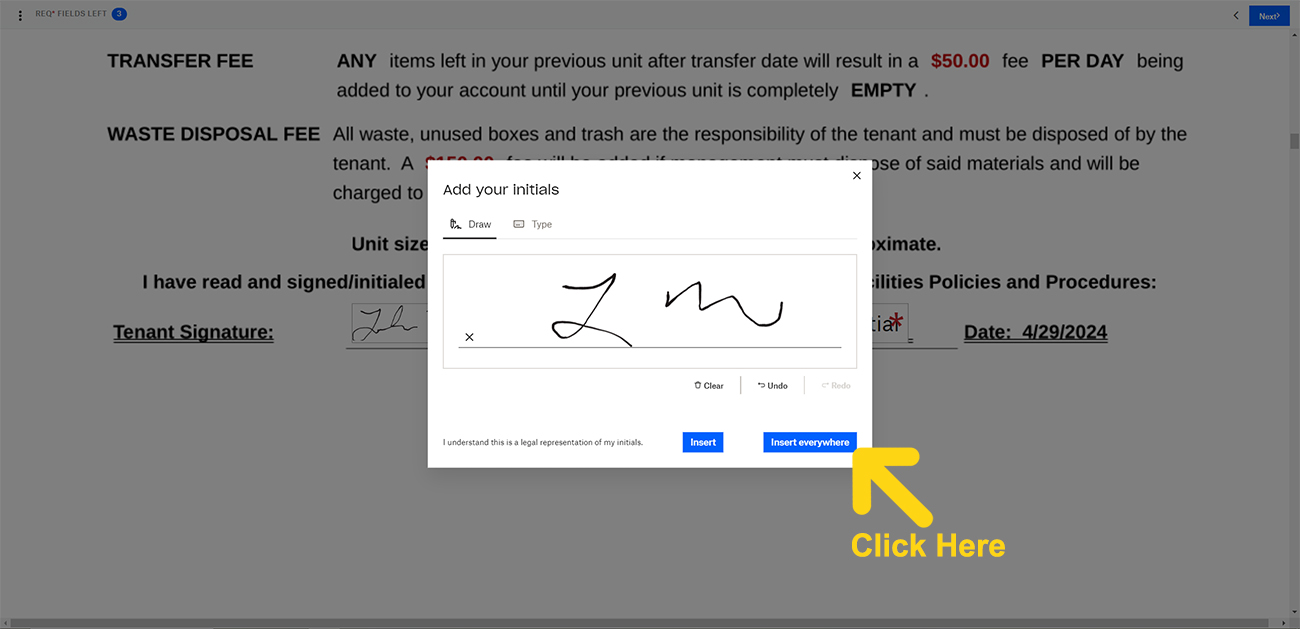
Step 5
Signature and initials are done only a couple more clicks and you'll be finished! Go ahead and click continue and I Agree. You're almost done!
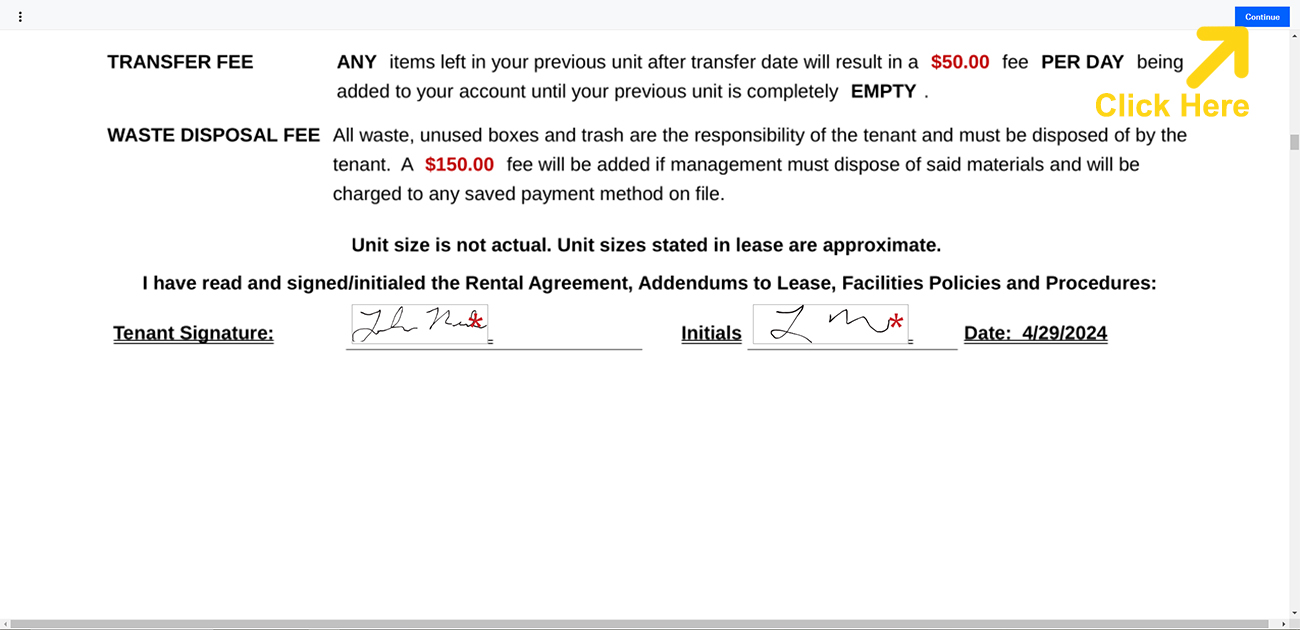
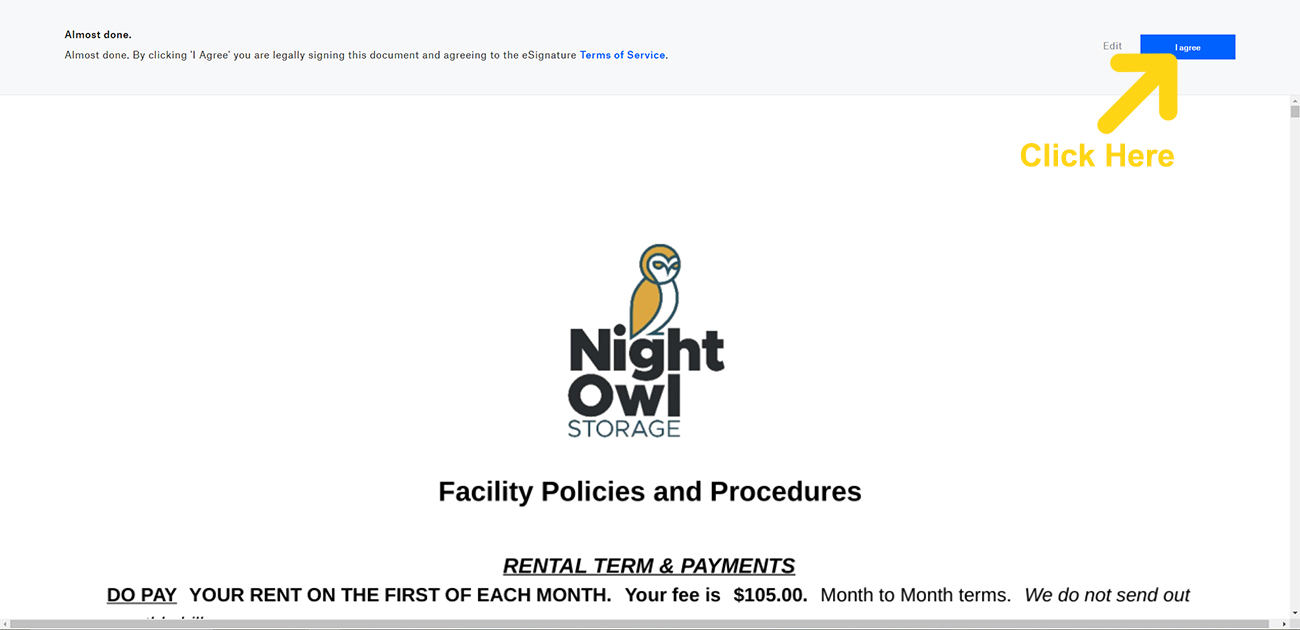
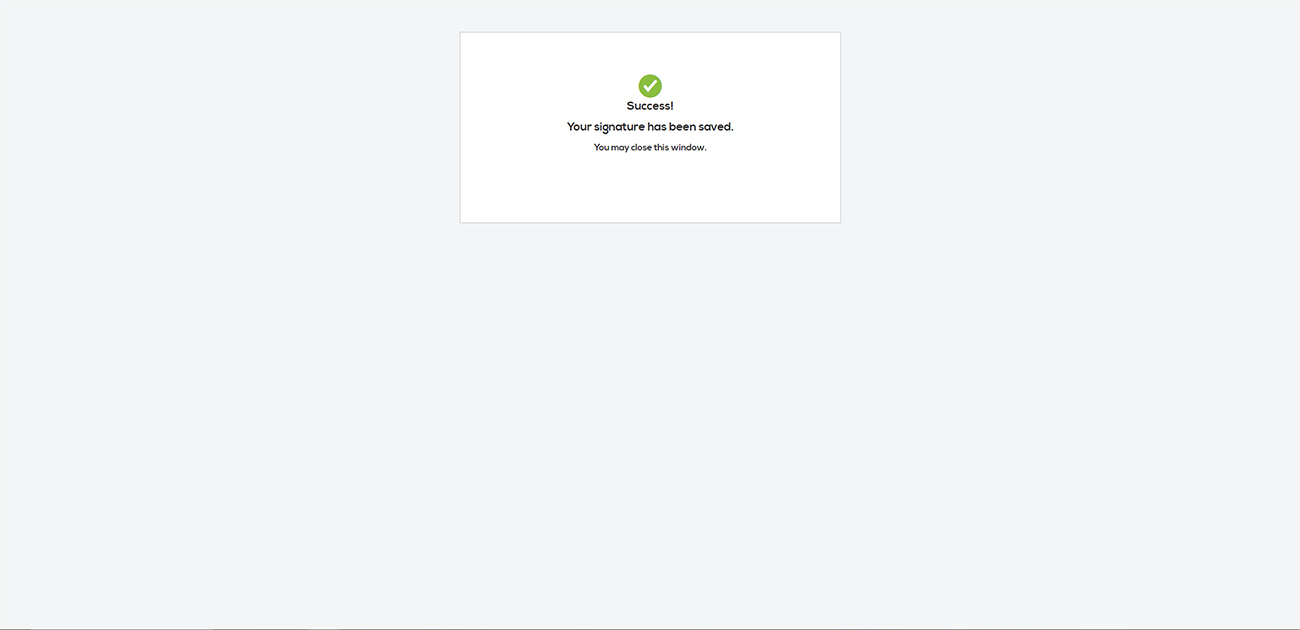
Step 6 - All done!
That's it! The Rental Agreement has been signed and wasn't nearly as painful a process as you thought it would be:) Great job!